The "Threads" app is one of the important apps that gained quick popularity since the announcement by Meta, owned by Mark Zuckerberg, about its release. It is considered a strong competitor to the Twitter app.
The Threads app works on both Android and iOS operating systems and has achieved significant user activity in its initial hours of launch.
The Threads app is a popular messaging and sharing application developed by Meta, and it serves as a companion app for Instagram. If you're looking to download and install Threads on your Android device, follow the step-by-step guide below.
Step 1: Open the Google Play Store
Unlock your Android device and locate the Google Play Store icon on your home screen or in the app drawer. Tap on it to open the Play Store.
Step 2: Search for the Threads App
Once the Play Store is open, you'll see a search bar at the top of the screen. Tap on it and type "Threads" into the search field. As you type, the Play Store will display search results in real-time.
Step 3: Select the Threads App
From the search results, look for the "Threads an Instagram app". It should have a black background icon with a white symbol. Tap on the app to access its dedicated page.
Step 4: Read App Information
On the Threads app page, you'll find details about the app, such as the developer, ratings, and reviews. Take a moment to read through this information to ensure it meets your requirements.
Step 5: Initiate the Installation
If you've decided to proceed with the installation, tap on the "Install" button located on the app's page. The Play Store may request certain permissions for the app. Review the permissions and tap "Accept" or "Allow" to continue.
Step 6: Wait for Download and Installation
After tapping "Install," the Threads app will begin to download onto your device. You can monitor the progress through the notification bar or on the Threads app's page in the Play Store. Once the download is complete, the installation process will automatically commence.
Step 7: Launch the Threads App
Once the app is successfully installed, a button labeled "Open" will appear on the Threads app's page. Tap on it to launch the Threads app for the first time.
Step 8: Set Up the Threads App
Upon launching the app, you'll be guided through the setup process. This typically involves signing in with your Instagram account or creating a new account if you don't have one. Follow the on-screen instructions to complete the setup.

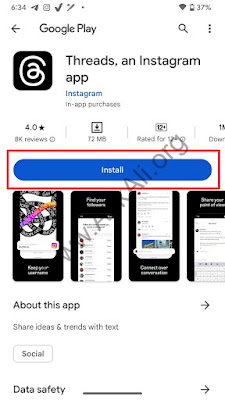

Comments
Post a Comment